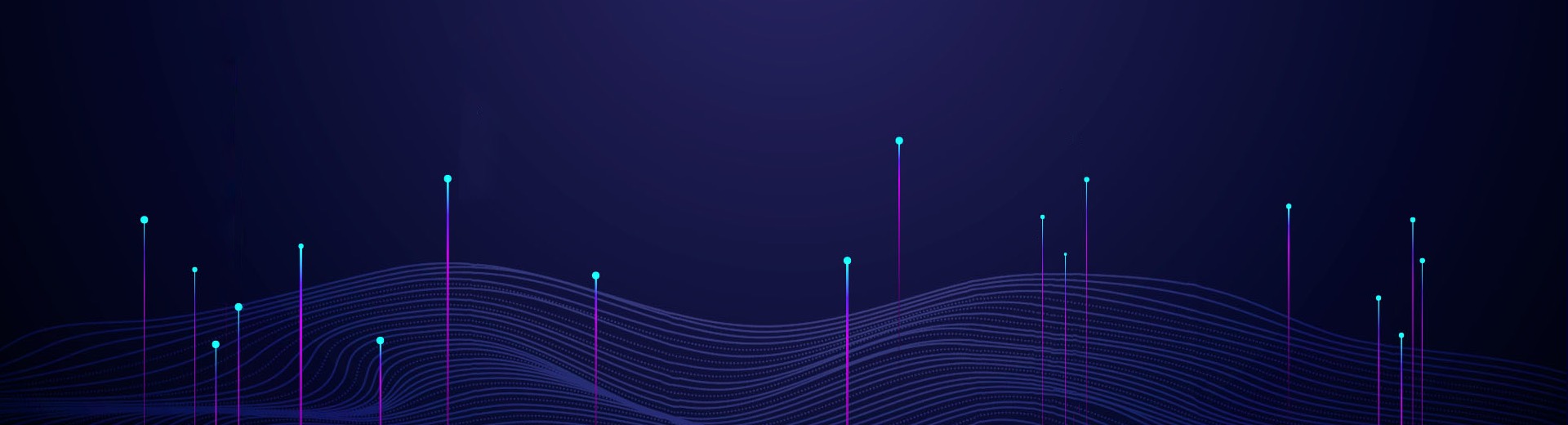Saluki S3101 Cable and Antenna Analyzer adopts advanced techniques such as hybrid integration design of RF circuit and digital circuit, wideband fundamental-wave mixing, digital IF processing, intelligent power management. S3101 has been optimized for field conditions, ease of use, and efficient sweep management capabilities.

Fig.1 S3101 cable and antenna analyzer
In this section, we mainly introduce the limit function of cable and antenna analyzer. Limit function is available only for the measurement formats of return loss, DTF, cable loss and phase, and the sweep mode of linear sweep.
Overview
Limit test function can visually show whether the measured data exceeds the amplitude range represented by limit lines. Joined by multi-segments, limit line is edited via editing the limit value. If there is no data point exceeding the position limit value, then the limit test passes and the limit line is in green; as long as there is a data point exceeding the value, then the test fails and the limit line is in red. Turn the alarm function on to make beeps to warn the operators when the limit test fails.
1. Limit Line
Editing of limit line is achieved by increasing the limit point, and adjusting the frequency and amplitude of limit point. The limit point can only be edited under activated state, and the current activated limit points are shown as open circles in the limit line, while inactivated ones as solid circles. Specific editing may follow the steps as follows:
1) Press [Limit] key to enter limit menu bar;
2) Click the touch screen [Mode Up Low] menu to select the type of edited limit line upper or lower limit line;
3) Click the touch screen [Edit] menu to enter Limit Line Edit menu bar. If there is no limit point at the present, add a limit point with value of 0 respectively to the start and stop frequencies, and the limit switch is automatically open;
4) Click the touch screen [Add Point] menu to add the limit point, which is the midpoint between the current activated point and adjacent limit point at right side;
5) Click the touch screen [Freq] menu to adjust the frequency of the current activated point;
6) Click the touch screen [Value] menu to adjust the amplitude of the current activated point;
7) Click the touch screen [Sel Point] menu, the activated limit point is represented by a hollow circle; it may also input the serial number before press [Enter] to activate the corresponding limit point; and also click again on [Limit Point] to switch to the next limit point at the right side of the limit point;
8) Repeat the above steps to edit and complete editing the limit line, as shown in Fig.1.

Fig.1 Edit limit line
2. Turn on limit test
Press [Limit] key and click the touch screen [Alarm Off On] menu to open or close the alarm function.
Additionally, during editing process, the limit test function has opened automatically, a single or all limit point can be deleted by clicking on [Del Point] or [Del All]; when there is no limit point, the limit test will automatically close. Fig.2 shows the limit line test fails.

Fig.2 Limit test
3. Limit Line Store & Recall
The specific limit line store and recall steps are shown as follows:
1) Press [Limit] key to enter the limit menu bar. Then click the touch screen [Save] menu to input the file name in the popped out box and then press [Enter] key to complete limit line store.
2) Press [Limit] key to enter the limit menu bar. Then click the touch screen [Recall] menu to select the limit line in the popped out limit line file list and then press [Enter] key to complete limit line recall.